Sony PCWA-A200 v2 Help Guide
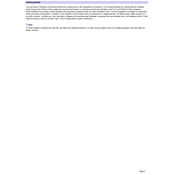
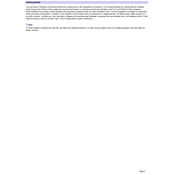
To set up your Sony PCWA-A200, connect the device to your computer using the provided Ethernet cable. Install the necessary drivers from the installation CD, then follow the on-screen instructions to configure the network settings.
Ensure that all cables are securely connected. Verify that your network settings are correctly configured. Restart the device and your modem. If the issue persists, reset the device to factory settings and reconfigure it.
Visit the Sony support website to download the latest firmware update for the PCWA-A200. Follow the provided instructions to upload and install the firmware using the device's web interface.
Access the router's web interface through your browser. Navigate to the wireless settings section, where you can update the Wi-Fi password. Save the changes and reconnect your devices using the new password.
Locate the reset button on the device. Press and hold it for about 10 seconds until the lights start flashing. Release the button and wait for the device to restart with factory default settings.
Check for interference from other electronic devices. Ensure the firmware is up to date. Adjust the Wi-Fi channel settings to reduce interference and improve signal stability.
The Sony PCWA-A200 is not designed to function as a range extender. It is intended to be used as a primary wireless access point. Consider using a dedicated range extender for this purpose.
Enable WPA2 encryption in the wireless security settings. Change the default login credentials and regularly update your Wi-Fi password to enhance network security.
The LED lights indicate power status, network activity, and connection status. Refer to the user manual for detailed explanations of each light's meaning.
Position the device in a central location away from obstructions. Ensure that the antennas are correctly positioned. Consider using high-gain antennas for extended range.