Sony PCM-D10 Help Guide
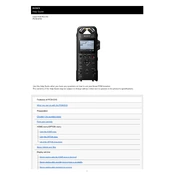
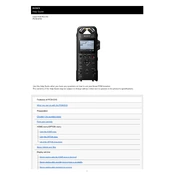
To power on the Sony PCM-D10, press and hold the power button located on the side of the device until the screen lights up.
For outdoor recording, it's recommended to use the windscreen and set the microphone sensitivity to 'Low' to minimize wind noise. Adjust the recording level manually to avoid distortion.
Connect the PCM-D10 to your computer using a USB cable. The device should be recognized as a storage device, allowing you to drag and drop files to your computer.
Ensure the USB cable is securely connected and try using a different USB port. If the issue persists, check for driver updates on the Sony website.
To reset the PCM-D10, go to the menu, select 'Settings', then choose 'Initialize' and confirm the reset. This will return the device to its default settings.
The PCM-D10 uses four AA batteries. Alkaline batteries provide approximately 5 hours of recording time, while NiMH rechargeable batteries can last up to 7 hours.
To activate the low-cut filter, press the 'Menu' button, navigate to 'Mic/Line Settings', and select 'Low Cut Filter'. Choose the desired cutoff frequency to reduce unwanted low-frequency noise.
Yes, the PCM-D10 can record in various formats including WAV and MP3. You can select the desired format from the 'Recording Settings' menu.
Download the latest firmware from the Sony support website, transfer it to the PCM-D10's internal memory, and follow the on-screen instructions to complete the update.
If the PCM-D10 freezes, perform a soft reset by removing the batteries and reinsert them after a few seconds. If the problem persists, contact Sony customer support.