Sony NWZ-ZX1 Help Guide
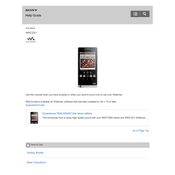
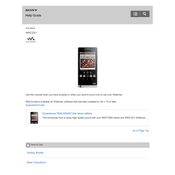
To transfer music files, connect your Sony NWZ-ZX1 to your computer using the supplied USB cable. Once connected, drag and drop music files from your computer to the device's music folder. Ensure the files are in a compatible format such as MP3 or FLAC.
If your Sony NWZ-ZX1 is not turning on, try charging the device for at least 30 minutes. If it still doesn't turn on, perform a reset by pressing the reset button with a thin object like a paperclip. If the issue persists, consult Sony support.
To improve battery life, reduce screen brightness, disable wireless features like Wi-Fi and Bluetooth when not in use, and close unused apps running in the background. Additionally, consider updating the firmware to the latest version for potential battery optimizations.
Yes, the Sony NWZ-ZX1 supports streaming services such as Spotify and Tidal. Ensure you have a stable Wi-Fi connection, download the app from the Google Play Store, and log in to your account to start streaming.
The Sony NWZ-ZX1 supports a variety of audio formats including MP3, WMA, AAC, FLAC, WAV, and AIFF. Ensure your music files are in a supported format for optimal playback performance.
To perform a factory reset, go to 'Settings', select 'Backup & reset', and choose 'Factory data reset'. Confirm the action and wait for the device to restart. Note that this will erase all data on the device, so ensure you back up important files.
No, the Sony NWZ-ZX1 does not support storage expansion via microSD or other external memory cards. You must manage your storage by optimizing the files stored on the internal memory.
To update the firmware, connect your device to Wi-Fi, go to 'Settings', select 'About device', and choose 'Software update'. Follow the on-screen instructions to download and install the latest firmware version available.
If your Sony NWZ-ZX1 is not recognized, try using a different USB port or cable. Ensure the device is powered on, and check that the USB connection mode is set to 'Media transfer mode (MTP)'. If issues persist, update your computer's USB drivers.
For sound issues, first check that the volume is turned up and the headphones are properly connected. Test with different headphones to rule out hardware problems. If the issue continues, restart the device or reset audio settings to default.