Sony NWZ-Z1040 Quick Start Guide
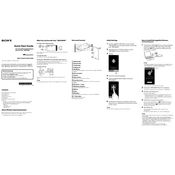
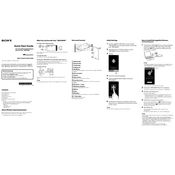
To reset your Sony NWZ-Z1040 to factory settings, navigate to 'Settings' > 'Privacy' > 'Factory Data Reset'. Confirm your choice and the device will reset to its original state.
If your device won't turn on, ensure it's charged. Connect it to a power source using the original charger. If it still doesn't turn on, try performing a soft reset by pressing and holding the power button for about 10 seconds.
To update the firmware, connect your device to a computer with the USB cable. Use the Sony support website to download the latest firmware and follow the installation instructions provided.
First, check the USB connection and try using a different USB port or cable. Ensure that the device is powered on. If problems persist, update the USB drivers on your computer and restart both your device and computer.
To extend battery life, reduce the screen brightness, turn off Wi-Fi when not in use, and close background applications. Regularly check for and install any software updates that may improve battery efficiency.
Connect your NWZ-Z1040 to a computer using a USB cable. Open the device's folder and drag and drop music files from your computer into the Music folder on the device. Use compatible formats like MP3 or AAC for best results.
Perform a soft reset by pressing and holding the power button for about 10 seconds until the device restarts. If the device frequently freezes, check for firmware updates and consider resetting the device to factory settings.
To connect to Wi-Fi, go to 'Settings' > 'Wireless & Networks' > 'Wi-Fi'. Turn on Wi-Fi and select your preferred network from the list. Enter the network password if prompted.
Yes, you can use Bluetooth headphones with the NWZ-Z1040. Enable Bluetooth by going to 'Settings' > 'Bluetooth' and turn it on. Pair your headphones by selecting them from the list of available devices.
The NWZ-Z1040 supports video playback for formats such as MP4, WMV, and AVI. Ensure the files are encoded properly to avoid playback issues.