Sony NWZ-W262 Quick Start Guide
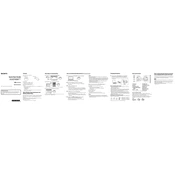
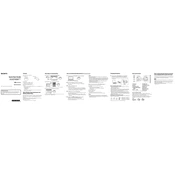
To transfer music files, connect the NWZ-W262 to your computer using the supplied USB cable. Open the device on your computer and drag and drop music files into the 'MUSIC' folder. Ensure files are in compatible formats such as MP3 or WMA.
First, check the USB connection and try using a different USB port. Ensure that the device is turned on and fully charged. If the problem persists, try updating the USB drivers on your computer.
To reset the NWZ-W262, press and hold the RESET button located on the bottom of the device using a small pin or clip. This will restart the player without deleting your files.
To charge the battery, connect the NWZ-W262 to a powered USB port using the supplied USB cable. The device should take approximately 1.5 hours to fully charge. Ensure the device is powered off during charging for optimal results.
The Sony NWZ-W262 supports audio formats including MP3, WMA (Non-DRM), AAC (Non-DRM), and Linear PCM. Ensure your files are in these formats for playback.
To improve fit, use the supplied earbuds and adjust the neckband. The wearing position can be adjusted for comfort and stability. Try different sizes of earbuds for a secure fit.
The NWZ-W262 is splash-proof and can be used in light rain or during sweat-inducing activities. However, it is not waterproof and should not be submerged in water or used in heavy rain.
To create playlists, use software like Windows Media Player or iTunes to create a playlist on your computer. Then, sync the playlist to the NWZ-W262 by dragging it into the 'MUSIC' folder.
Check the volume settings on the device and ensure the 'Hold' function is not activated. Verify that the earbuds are securely connected and try different earbuds if necessary.
Visit the Sony support website and download the latest firmware update for the NWZ-W262. Connect the device to your computer and follow the on-screen instructions to complete the update process.