Sony NWZ-S636F Quick Start Guide
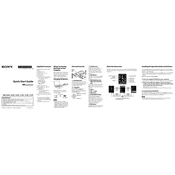
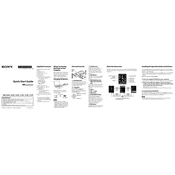
To transfer music files, connect the device to your computer using the supplied USB cable. Open the 'My Computer' or 'This PC' window and locate the device. Drag and drop music files into the 'MUSIC' folder on the device.
If your device does not turn on, ensure it is charged by connecting it to a power source. If it still doesn't turn on, try resetting it by pressing the 'RESET' button with a pointed object such as a pen.
To reset to factory settings, navigate to 'Settings' > 'Common Settings' > 'Reset All Settings' on the device. This will restore the device to its original settings without deleting your files.
Visit the Sony support website and download the latest firmware update for your model. Connect your device to the computer and follow the on-screen instructions provided by the firmware update tool.
Yes, you can listen to the radio. Navigate to the 'FM Radio' option on the main menu, and use the 'Scan' feature to find available stations.
If the device freezes, try pressing the 'RESET' button with a pointed object to restart it. This will not delete your files.
You can create playlists using Windows Media Player. Connect your device, create a playlist in the application, and sync it to your device.
Ensure the USB cable is properly connected and try a different USB port. Check if the USB driver is installed on your computer. Restart both the device and the computer if necessary.
To improve battery life, reduce the screen brightness, disable unnecessary features like Bluetooth, and turn off the device when not in use. Always use the original charger.
Yes, you can use it with a Mac. Connect the device using a USB cable, then drag and drop music files directly to the 'MUSIC' folder on the device.