Sony NWZ-E463 Quick Start Guide
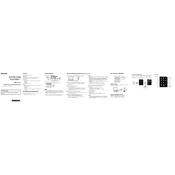
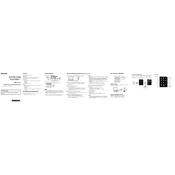
To transfer music files to your Sony NWZ-E463, connect the device to your computer using the supplied USB cable. Once connected, open the folder where your music files are stored and drag them into the 'MUSIC' folder on the NWZ-E463.
If your NWZ-E463 doesn't turn on, ensure that it is fully charged by connecting it to a power source. If the problem persists, try performing a reset by pressing the RESET button with a small pin or paperclip.
To reset your NWZ-E463 to factory settings, go to the 'Settings' menu, select 'Common Settings', and then choose 'Reset/Format'. Select 'Reset All Settings' to perform the reset.
If your device is not recognized, try using a different USB port or cable. Ensure that the USB driver is installed correctly. Also, check if the device is set to USB connection mode by going to 'Settings' > 'USB Connection Mode'.
To extend battery life, reduce the screen brightness, set a shorter time for the backlight to turn off, and disable features like Bluetooth if not in use. Regularly charging the battery even if it is not fully drained can also help maintain battery health.
Yes, the NWZ-E463 supports video playback in formats such as MP4 and WMV. To play videos, transfer them to the 'VIDEO' folder on the device and access them through the 'Video' option in the main menu.
To update the firmware, visit the Sony support website and download the latest firmware update for the NWZ-E463. Follow the instructions provided to install the update using your computer.
To organize music files, use Sony’s Media Go software or manually create folders within the 'MUSIC' directory to sort your files by artist, album, or genre. This will help in easily navigating through your music library on the device.
The NWZ-E463 supports various audio formats including MP3, WMA, AAC, and Linear PCM. Ensure your files are in one of these formats for playback compatibility.
To create playlists, use software like Media Go to organize and sync your playlists, or manually create M3U playlists in the 'MUSIC' folder. Access them through the 'Playlist' option on the device.