Sony NWZ-E443 Quick Start Guide
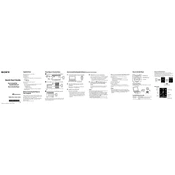
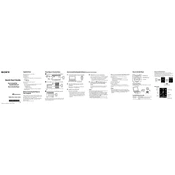
To transfer music files to your Sony NWZ-E443, connect the device to your computer using a USB cable. Open Windows Media Player, select the 'Sync' tab, and drag the desired music files to the sync list. Click 'Start Sync' to transfer the files.
If your NWZ-E443 won't turn on, ensure it is fully charged by connecting it to a power source using the USB cable. If it still doesn't turn on, try performing a reset by pressing the 'RESET' button with a small pin.
To reset your NWZ-E443 to factory settings, go to 'Settings' on the device, select 'Reset/Format', then choose 'Reset All Settings'. Confirm your selection to reset the device.
Ensure your USB cable is not damaged and try connecting to a different USB port. If the problem persists, update the USB driver on your computer and restart both the device and the computer.
To improve battery life, reduce the screen brightness, disable unused features like Bluetooth, and avoid playing music at maximum volume. Additionally, ensure your firmware is up-to-date.
The Sony NWZ-E443 does not support Bluetooth connectivity. You will need to use wired headphones with a 3.5mm jack.
The NWZ-E443 supports multiple audio formats, including MP3, WMA, AAC, and Linear PCM. Ensure your files are in one of these formats for compatibility.
To update the firmware, download the latest firmware from the Sony support website. Connect your NWZ-E443 to your computer and run the firmware update file, following the on-screen instructions.
Check the headphones connection and make sure they are plugged in securely. Try using a different pair of headphones to rule out headphone issues. Adjust the equalizer settings on the device for better sound quality.
To organize music into playlists, use software like Windows Media Player. Create playlists within the software and sync them to your NWZ-E443. The playlists will be accessible through the music menu on the device.