Sony NWZ-E383 Quick Start Guide
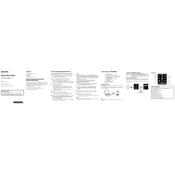
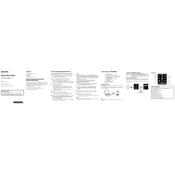
To transfer music files to your Sony NWZ-E383, connect the device to your computer using the USB cable. Open the device in 'My Computer' or 'This PC', and drag and drop your music files into the 'MUSIC' folder on the device.
If your Sony NWZ-E383 won't turn on, ensure it is charged by connecting it to a USB power source. If it still doesn't turn on, try resetting the player by pressing the RESET button with a small pin or paperclip.
To reset your Sony NWZ-E383 to factory settings, go to 'Settings' on the device, select 'Reset/Format', and then choose 'Reset All Settings'. Confirm the reset to proceed.
If your Sony NWZ-E383 freezes or becomes unresponsive, perform a reset by pressing the RESET button with a pin or paperclip. Your data will remain intact.
To improve battery life on your Sony NWZ-E383, reduce the screen brightness, turn off unused features like Bluetooth, and avoid playing music at high volumes for extended periods.
Yes, your Sony NWZ-E383 has an FM radio feature. To access it, navigate to the 'FM Radio' option in the main menu and select it to start listening.
To update the firmware on your Sony NWZ-E383, visit the official Sony support website, download the latest firmware update, and follow the provided instructions to install it onto your device.
To organize playlists on your Sony NWZ-E383, use music management software like Windows Media Player to create playlists on your computer. Then, sync these playlists to your device.
The Sony NWZ-E383 supports various audio formats, including MP3, WMA, AAC, and Linear PCM. Ensure your audio files are in these formats for compatibility.
Unfortunately, the Sony NWZ-E383 does not support expandable storage via SD cards. To manage storage, regularly transfer files to your computer and remove them from the device as needed.