Sony NWZ-E373 Quick Start Guide
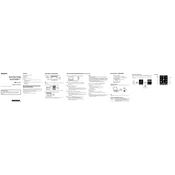
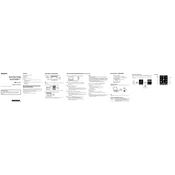
To transfer music files, connect the NWZ-E373 to your computer using the supplied USB cable. Open 'Windows Media Player' or 'Content Transfer' software, and drag and drop your music files into the device's music folder.
Ensure the device is charged by connecting it to a power source. If the issue persists, perform a reset by pressing the RESET button with a small pin or paperclip.
To reset the NWZ-E373, go to 'Settings' > 'Common Settings' > 'Reset/Format' > 'Reset All Settings'. Confirm the reset to restore factory settings.
Yes, the NWZ-E373 has an FM radio feature. Go to the 'FM Radio' menu and use the buttons to scan and select your desired radio station.
The NWZ-E373 supports several audio formats including MP3, WMA, AAC-LC, and Linear PCM. Ensure your files are in one of these formats for playback.
Check the Sony support website for any firmware updates. Download the update and follow the instructions provided to install it on your device.
Ensure the headphones are fully plugged into the headphone jack. Test with another pair of headphones to determine if the issue is with the headphones or the device itself.
To extend battery life, reduce screen brightness, disable unused features like Bluetooth, and turn off the device when not in use. Also, ensure the latest firmware is installed.
Yes, you can create playlists on the NWZ-E373 using software like 'Windows Media Player' or 'Content Transfer'. Create a playlist on your computer and transfer it to the device.
Connect the NWZ-E373 to your computer and open the device in 'File Explorer'. Navigate to the music folder, select the songs you wish to delete, and remove them.