Sony NWZ-E343 Quick Start Guide
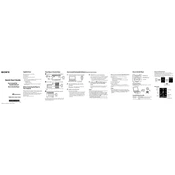
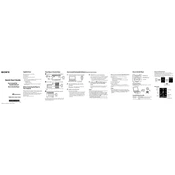
To transfer music files to your Sony NWZ-E343, connect the device to your computer using the USB cable. Open 'Windows Explorer' to access the device's storage. Drag and drop your music files into the 'MUSIC' folder on the device.
If your Sony NWZ-E343 is not turning on, try resetting the device by pressing the RESET button with a pointed object. If the issue persists, charge the device for at least 30 minutes and try turning it on again.
To reset your Sony NWZ-E343 to factory settings, go to 'Settings' > 'Reset/Format' > 'Reset All Settings'. Confirm the selection to restore factory settings. Note that this will not delete any music files.
Ensure that the USB cable is properly connected. Try using a different USB port or cable. If it still doesn't work, update the USB drivers on your computer or try connecting to a different computer.
To update the firmware, download the latest firmware update from the Sony support website. Connect your NWZ-E343 to your computer and run the update program. Follow the on-screen instructions to complete the update.
Yes, the Sony NWZ-E343 supports video playback. You can transfer compatible video files to the 'VIDEO' folder on the device. Supported formats include MP4 and WMV.
To improve battery life, reduce the screen brightness, disable unused features like Bluetooth, and ensure you're using the latest firmware. Also, turn off the device when not in use.
You can organize music files by creating folders within the 'MUSIC' directory. Use your computer to create and name folders by artist, album, or genre, then drag the appropriate files into each folder.
The Sony NWZ-E343 supports several audio formats including MP3, WMA, AAC, and WAV. Ensure your audio files are in one of these formats before transferring them to the device.
To use the FM radio feature, select 'FM Radio' from the main menu. Use the navigation buttons to tune to your desired station. You can save stations as presets for easy access later.