Sony NWZ-B133 Quick Start Guide
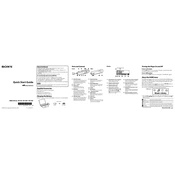
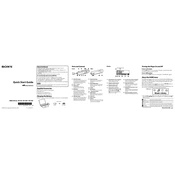
To transfer music files to the Sony NWZ-B133, connect the device to your computer using the USB cable. Open 'My Computer' or 'This PC' and locate the device under 'Removable Devices'. Drag and drop your music files into the 'MUSIC' folder on the device.
If your Sony NWZ-B133 is not recognized by the computer, try using a different USB port or cable. Ensure the device is turned on and check 'Device Manager' for any driver issues. Restart the computer and device if necessary.
To reset the Sony NWZ-B133 to factory settings, press and hold the 'BACK/HOME' button and the 'PLAY/PAUSE' button simultaneously for about 10 seconds until the device restarts. All data will be erased, so back up your files first.
If there is no sound, check if the volume is turned up and if the headphones are properly connected. Try using a different pair of headphones. If the issue persists, reset the device to factory settings.
To update the firmware, visit the Sony support website and download the latest firmware update for the NWZ-B133. Follow the instructions provided to install the update on your device.
The Sony NWZ-B133 offers up to 16 hours of continuous playback on a full charge. Battery life may vary depending on usage and settings.
To improve sound quality, use high-quality audio files and compatible headphones. Adjust the equalizer settings on the device to better suit your listening preferences.
Yes, the Sony NWZ-B133 has a built-in voice recorder feature. Press the 'REC/STOP' button to start recording audio. Press the same button again to stop and save the recording.
To charge the Sony NWZ-B133, connect it to a computer or a USB power adapter using the provided USB cable. The device will start charging automatically and the battery icon will indicate the charging status.
The Sony NWZ-B133 supports MP3 and WMA audio file formats. Ensure your music files are in one of these formats for playback compatibility.