Sony NWZ-A864 Quick Start Guide
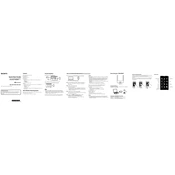
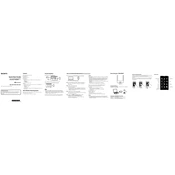
To transfer music files to the Sony NWZ-A864, connect the device to your computer using the provided USB cable. Open Windows Media Player or Sony's Content Transfer software, and drag and drop your desired music files into the sync list or the device's music folder.
If your Sony NWZ-A864 won't turn on, ensure it is charged by connecting it to a USB power source. If it still doesn't turn on, try resetting the device by pressing the reset button with a small pin or paperclip.
To reset the Sony NWZ-A864 to factory settings, navigate to 'Settings' > 'Common Settings' > 'Reset/Format' > 'Reset All Settings'. Confirm the reset when prompted.
If your Sony NWZ-A864 is not recognized by your computer, try using a different USB port or a different USB cable. Ensure that the device is set to 'USB Auto' mode in 'Settings'. Additionally, check for any driver updates on your computer.
To update the firmware on the Sony NWZ-A864, visit the Sony support website, download the latest firmware for your device, and follow the installation instructions provided.
Yes, the Sony NWZ-A864 supports Bluetooth connectivity. To pair Bluetooth headphones, go to 'Settings' > 'Bluetooth Settings' > 'Add Device', and follow the instructions to connect your headphones.
To clean the screen of your Sony NWZ-A864, use a soft, lint-free cloth slightly dampened with water. Avoid using any chemical cleaners or abrasive materials.
To conserve battery life on the Sony NWZ-A864, reduce the screen brightness, turn off Bluetooth when not in use, and use the 'Standby' mode when the device is inactive.
To create playlists on the Sony NWZ-A864, use Windows Media Player or Sony's Content Transfer software on your computer to organize your music into playlists before syncing them to the device.
The Sony NWZ-A864 supports various audio formats, including MP3, WMA, AAC-LC, and Linear PCM. Ensure your music files are in one of these formats for optimal playback.