Sony NWZ-A815 Quick Start Guide
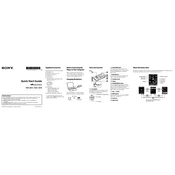
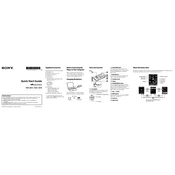
To transfer music files to your Sony NWZ-A815, connect the device to your computer using the supplied USB cable. Open Windows Media Player, and use the 'Sync' feature to drag and drop music files from your library to the device. Ensure that the files are in a compatible format such as MP3 or WMA.
If your Sony NWZ-A815 is not turning on, ensure that the device is charged. Connect it to a power source using the USB cable and check if the charging indicator appears. If the device still does not turn on, try resetting it by pressing the 'RESET' button with a pointed object.
To reset your Sony NWZ-A815 to factory settings, go to the 'Settings' menu, select 'Initialize', and then choose 'All Settings'. Confirm your selection to restore the device to its original settings. Note that this will not delete your music files.
If the sound quality is poor, check the headphone connection and ensure they are securely plugged in. Try using a different pair of headphones to rule out headphone issues. Also, check the 'Equalizer' settings in the device's menu and adjust them for better sound quality.
To update the firmware on your Sony NWZ-A815, visit the Sony support website and download the latest firmware update for your model. Follow the instructions provided with the update to install it via USB connection to your computer.
Yes, you can use your Sony NWZ-A815 with a Mac computer. Connect the device using the USB cable, and it should appear as a removable drive. You can then drag and drop music files directly from your Mac to the device.
To increase the battery life of your Sony NWZ-A815, reduce the screen brightness and turn off any features you are not using, such as Bluetooth. Also, consider using lower volume levels and shorter backlight durations. Regularly charge the device to keep the battery healthy.
If your Sony NWZ-A815 is not recognized by your computer, try using a different USB port or cable. Ensure that the USB drivers are correctly installed on your computer. Restart both the device and your computer, and try connecting again.
To organize playlists on your Sony NWZ-A815, use Windows Media Player or any compatible music management software on your computer. Create and edit playlists within the software, and then sync them to your device.
The Sony NWZ-A815 supports audio formats such as MP3, WMA, AAC, and Linear PCM. Make sure to convert files to these formats if they are not already in a compatible format before transferring them to the device.