Sony NWZ-A15 Help Guide
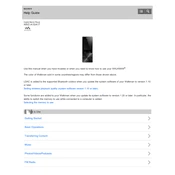
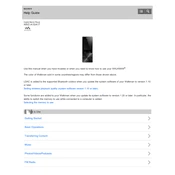
You can transfer music files to your Sony NWZ-A15 using the supplied USB cable. Connect the device to your computer and use software like Windows Media Player or drag-and-drop in Windows Explorer or Finder on Mac to transfer files.
If your NWZ-A15 is not turning on, try charging the device for at least 30 minutes. If it still doesn't power on, perform a reset by pressing the RESET button with a pointed object.
To improve the battery life, reduce the screen brightness, disable unused features like Bluetooth, and avoid using the device in extreme temperatures. Regularly updating the firmware can also help optimize battery performance.
Yes, the Sony NWZ-A15 supports FLAC files, allowing you to enjoy high-resolution audio playback.
To reset the NWZ-A15 to factory settings, go to the Home menu, select 'Settings', then 'Common Settings', and choose 'Reset/Format'. Select 'Reset All Settings' and confirm your choice.
You can create playlists on the NWZ-A15 using software like Windows Media Player or by creating an M3U playlist file on your computer and transferring it to the device.
Ensure that the music files are in a supported format such as MP3, WMA, AAC, or FLAC. If the files are supported but not recognized, try re-transferring them or reset the device.
To update the firmware, connect your NWZ-A15 to a computer with internet access. Visit the Sony Support website, download the latest firmware update, and follow the instructions to install it on your device.
Yes, you can lock the buttons by enabling the Hold function. Slide the Hold switch to the ON position to prevent accidental button presses.
Once files are deleted from the NWZ-A15, they cannot be restored directly from the device. However, if you have backups on your computer, you can re-transfer the files to the device.