Sony NW-ZX300 Help Guide
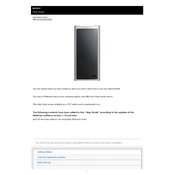
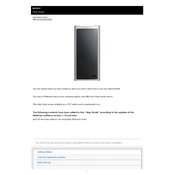
To transfer music files, connect your NW-ZX300 to a computer using the supplied USB cable. Open the "MUSIC" folder on the device and drag and drop your music files into the folder. Ensure the files are in a supported format, such as MP3, FLAC, or WAV.
If your NW-ZX300 won't turn on, first ensure the battery is charged by connecting it to a power source. If it still won't turn on, perform a reset by pressing the reset button with a small pin or paperclip.
To improve battery life, reduce screen brightness, disable Bluetooth when not in use, and turn off any unused features like Wi-Fi. Using headphones instead of the speaker can also conserve battery.
To update the firmware, connect your NW-ZX300 to a PC and visit the official Sony support website to download the latest firmware update. Follow the on-screen instructions to complete the installation.
If your NW-ZX300 is not recognized, try using a different USB port or cable. Ensure the USB connection mode is set to "MSC" on the device. Restarting both the computer and the NW-ZX300 can also resolve the issue.
Yes, the NW-ZX300 supports Bluetooth. To pair Bluetooth headphones, go to the Bluetooth settings on the device, enable Bluetooth, and select your headphones from the list of available devices.
To reset to factory settings, go to the "Settings" menu, select "Device Settings," then "Reset/Format," and choose "Reset All Settings." Confirm the action to restore factory settings.
The NW-ZX300 supports various audio formats including MP3, FLAC, WAV, AAC, and DSD. Check the user manual for a complete list of supported formats.
To organize playlists, use music management software like Sony's Media Go or a similar application. Create playlists on your computer and transfer them to the NW-ZX300's "MUSIC" folder.
If the NW-ZX300 freezes, perform a soft reset by pressing the reset button with a pin or paperclip. This will restart the device without erasing any data.