Sony NW-E395 Help Guide
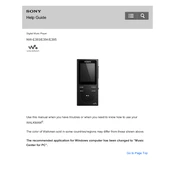
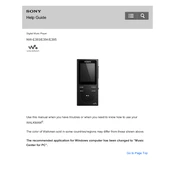
To transfer music files, connect the NW-E395 to your computer using the supplied USB cable. Open the device folder on your computer, then drag and drop music files into the 'MUSIC' folder on the NW-E395.
Ensure the USB cable is properly connected. Try connecting to a different USB port or restarting your computer. If the problem persists, check for driver updates on the Sony support website.
To reset the NW-E395 to factory settings, go to 'Settings' > 'Common Settings' > 'Reset/Format' > 'Reset All Settings'. Confirm the reset when prompted.
The NW-E395 supports the following audio formats: MP3, WMA, AAC-LC, and Linear PCM. Ensure your music files are in these formats for compatibility.
To extend battery life, reduce the screen brightness, limit high volume usage, and turn off the device when not in use. Regularly charge the battery and avoid extreme temperatures.
If the NW-E395 freezes, perform a soft reset by pressing and holding the 'Power' button for about 8 seconds until the device restarts.
To update the firmware, check the Sony support website for available updates. Download the update file and follow the instructions provided to install it on your device.
No, the Sony NW-E395 does not support Bluetooth connectivity. You will need to use wired headphones.
To create playlists, use music management software on your computer, such as Windows Media Player, to create a playlist and then sync it to the NW-E395.
The NW-E395 comes with 16GB of internal storage. There is no option for expandable storage, so ensure your music library fits within this capacity.