Sony NW-E393 Help Guide
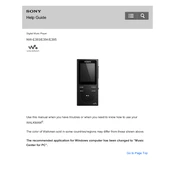
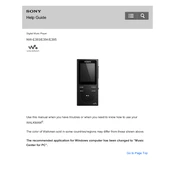
To transfer music files, connect your Sony NW-E393 to your computer using the USB cable. Once connected, open the device's folder on your computer and drag and drop music files into the 'MUSIC' folder.
First, ensure that the USB cable is properly connected to both the device and the computer. Try using a different USB port or a different cable if possible. Restart both the computer and the device. If the issue persists, check if the USB drivers need updating.
To reset your Sony NW-E393, go to the 'Settings' menu, select 'Common Settings', then choose 'Reset/Format'. Select 'Reset All Settings' and confirm your choice to restore factory settings.
Ensure the device is charged by connecting it to a power source. If it doesn't turn on after charging, try performing a reset by holding the power button for about 10 seconds. If the problem persists, it may need servicing.
Yes, you can create playlists using Sony's Media Go software. After creating a playlist, transfer it to your device by dragging it into the 'MUSIC' folder on the NW-E393.
To improve battery life, reduce the screen brightness, shorten the screen timeout duration, and avoid using the equalizer excessively. Additionally, ensure the device firmware is up to date.
The Sony NW-E393 supports several audio formats, including MP3, WMA, AAC-LC, and Linear PCM. Ensure your audio files are in one of these formats for proper playback.
To update the firmware, download the latest version from the Sony support website. Connect your device to your computer and run the firmware update program, following the on-screen instructions.
Connect your Sony NW-E393 to your computer. Once recognized, open the device's folder, navigate to the 'MUSIC' folder, and delete the files you no longer want.
If the device becomes unresponsive, try resetting it by pressing and holding the power button for about 10 seconds. This should restart the device and resolve the issue.