Sony NW-A45 Help Guide
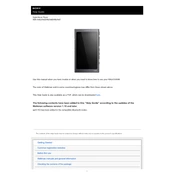
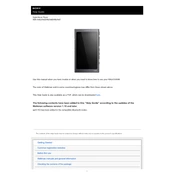
To transfer music files to your Sony NW-A45, connect the device to your computer via USB. Once connected, use the drag-and-drop method to transfer music files from your computer to the Music folder on the device. You can also use software like Sony's Media Go or Content Transfer for more comprehensive library management.
To reset your Sony NW-A45 to factory settings, go to the Home menu, select 'Settings', then 'Common Settings', and choose 'Reset/Format'. Select 'Reset All Settings'. Note that this will not delete your music files but will revert all settings to their defaults.
If your Sony NW-A45 isn't turning on, ensure the device is charged. Connect it to a power source using the supplied USB cable. If it still doesn't turn on, try performing a soft reset by pressing the RESET button using a small pin or paperclip.
To update the firmware on your Sony NW-A45, first check the Sony support website for any available updates. Download the update file to your computer, connect your device via USB, and follow the instructions provided in the update file to complete the process.
Yes, the Sony NW-A45 is capable of playing high-resolution audio files, including formats such as FLAC, ALAC, WAV, and DSD. Ensure that your files are transferred correctly and that your headphones or speakers support high-resolution audio to fully enjoy this feature.
To improve the battery life of your Sony NW-A45, reduce the screen brightness, turn off Bluetooth and Wi-Fi when not in use, and enable the 'Battery Care' feature in the settings to optimize charging cycles. Also, consider using lower power audio formats like MP3 if sound quality isn't a priority at all times.
If your Sony NW-A45 is not recognized by your computer, try using a different USB port or cable. Ensure that the USB mode on the device is set to 'MSC' (Mass Storage Class). You can also check if the device appears in the Device Manager on Windows or System Information on macOS.
To create playlists on your Sony NW-A45, you can use a music management software like Media Go. Alternatively, you can create a playlist file (in formats like M3U) on your computer, and then transfer the playlist along with your music files to the device.
If your Sony NW-A45 is freezing or running slowly, try restarting the device. If the problem persists, ensure that the firmware is up to date and consider reducing the number of files stored on the device, as a full memory can lead to performance issues.
To enable Bluetooth pairing on your Sony NW-A45, go to the 'Bluetooth Settings' menu, then select 'Add Device (Pairing)'. Ensure your Bluetooth device is in pairing mode and select it from the list of available devices on the NW-A45 to complete the pairing process.