Sony NW-A25 Help Guide
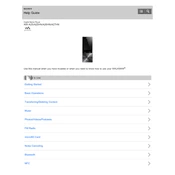
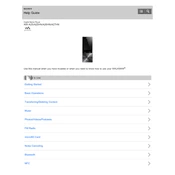
To transfer music files to your Sony NW-A25, connect the device to your computer using the supplied USB cable. Once connected, open the device's storage on your computer and drag and drop music files into the 'MUSIC' folder. Ensure the files are in a compatible format such as MP3 or AAC.
If your Sony NW-A25 freezes, perform a soft reset by pressing the RESET button located at the bottom of the device with a pointed object. This will restart the device without affecting your stored data.
To improve battery life, reduce the screen brightness, disable Bluetooth when not in use, and activate the 'Power Save' mode from the settings menu. Additionally, ensure the firmware is up to date for optimal performance.
Yes, you can create playlists directly on the NW-A25. Navigate to 'Playlists' in the music menu, select 'Create New Playlist', and then add tracks to your playlist from the music library.
To update the firmware, connect the NW-A25 to your computer and use the Sony Music Center software to check for updates. Follow the on-screen instructions to download and install the latest firmware update.
Yes, the NW-A25 supports Bluetooth. To connect Bluetooth headphones, go to 'Settings', select 'Bluetooth', and ensure Bluetooth is turned on. Then choose 'Add Device' to pair your headphones.
The Sony NW-A25 supports various audio formats including MP3, WMA, AAC, FLAC, ALAC, AIFF, and DSD. Make sure your files are in these formats for compatibility.
To reset the NW-A25 to factory settings, go to 'Settings', select 'Common Settings', then choose 'Reset/Format', and select 'Factory Reset'. Confirm your choice to restore the device to its original settings.
If your NW-A25 does not turn on after charging, try performing a soft reset by pressing the RESET button. If the issue persists, check if the charging cable and adapter are functioning properly or try a different power source.
Organize music files on the NW-A25 by creating folders within the 'MUSIC' directory. You can categorize by artist, album, or genre. Use the 'Music Library' option on the device to view and play organized music.