Sony NSZ-GT1 Help Guide
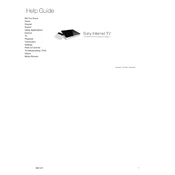
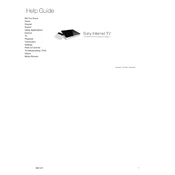
To connect the Sony NSZ-GT1 to your TV, use an HDMI cable to connect the HDMI OUT port on the NSZ-GT1 to an available HDMI input on your TV. Ensure the TV is set to the correct HDMI input to view the device.
To perform a factory reset on the Sony NSZ-GT1, go to Settings > Privacy & Safety > Factory data reset. Follow the on-screen instructions to complete the reset process.
If your NSZ-GT1 is not connecting to Wi-Fi, try restarting your router and the NSZ-GT1. Check the Wi-Fi settings to ensure the correct network and password are entered. If issues persist, consider moving the router closer to the device or using a wired connection.
Yes, you can use a USB keyboard with the Sony NSZ-GT1. Simply connect the keyboard to one of the USB ports on the device. It should be recognized automatically.
The NSZ-GT1 supports several video formats, including MPEG-4, H.264, and AVCHD. For a full list of supported formats, refer to the device's user manual.
To update the firmware on your NSZ-GT1, ensure it is connected to the internet. Go to Settings > About > System updates and follow the instructions to check for and install any available updates.
If the remote control is not working, check the batteries and replace them if necessary. Ensure there are no obstructions between the remote and the device. If problems persist, try re-pairing the remote with the NSZ-GT1 by following the pairing instructions in the manual.
Yes, you can stream content from your smartphone to the NSZ-GT1 using compatible apps. Ensure both devices are on the same network and follow the app instructions to cast or stream content.
To clear the cache on the Sony NSZ-GT1, go to Settings > Applications > Manage applications. Select the desired app and choose 'Clear cache' to free up space.
If the NSZ-GT1 is not outputting sound, check the HDMI cable connection and ensure it is secure. Verify the audio settings on the device and the TV. If using an AV receiver, ensure it is set to the correct input.