Sony NEX-VG30 Help Guide
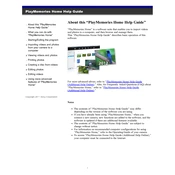
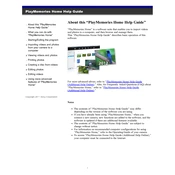
To update the firmware on your Sony NEX-VG30, visit the official Sony support website, download the latest firmware update for your model, and follow the provided instructions to install it onto your camera. Ensure the battery is fully charged before starting the update process.
To clean the lens, use a blower to remove dust, a microfiber cloth for smudges, and lens cleaning solution if necessary. Avoid direct application of any liquid to the lens.
Ensure your lens is securely attached, check the focus mode (manual or auto), and adjust settings accordingly. If autofocus is slow, try cleaning the lens contacts and resetting the camera settings.
For low light conditions, use a slower shutter speed, open the aperture wide, and increase the ISO setting. Consider using a tripod to avoid camera shake with slower shutter speeds.
To perform a factory reset, go to the 'Setup' menu, select 'Reset', and confirm your choice. This will restore the camera to its default settings.
Yes, the NEX-VG30 supports external microphones. You can connect a compatible microphone via the 3.5mm mic input or the Multi Interface Shoe for enhanced audio quality.
Connect your NEX-VG30 to the computer using a USB cable, or remove the SD card and use a card reader. Then, copy the video files to your computer from the DCIM folder.
Check if the battery is fully charged and properly inserted. If it still won't turn on, try a different battery or power source. If the problem persists, contact Sony support.
To improve battery life, reduce the screen brightness, use airplane mode when wireless connectivity is not needed, and turn off the camera when not in use. Carry a spare battery for extended shoots.
The NEX-VG30 is compatible with SD, SDHC, and SDXC memory cards. It is recommended to use Class 10 or higher cards for optimal performance.