Sony MDR-EX31BN Help Guide
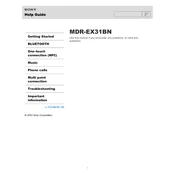
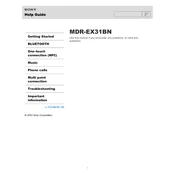
To pair the Sony MDR-EX31BN with your smartphone, turn on the headset and activate Bluetooth on your phone. Press and hold the power button on the headset until the indicator starts flashing blue and red. Find "MDR-EX31BN" in your phone's Bluetooth settings and select it to pair.
If your Sony MDR-EX31BN won't charge, ensure that the USB cable is properly connected to both the headset and a power source. Check for any debris in the charging port and try using a different USB cable or power adapter. If the issue persists, reset the headset by pressing the reset button with a pin.
To reset your Sony MDR-EX31BN to factory settings, turn off the headset. Then, press and hold the power button and the volume (+) button simultaneously for about 7 seconds. The indicator will flash, indicating that the reset is complete.
The Sony MDR-EX31BN offers up to 10 hours of continuous playback on a full charge, depending on the usage and volume levels.
No, you cannot use the Sony MDR-EX31BN while it is charging. For safety and optimal performance, it is recommended to charge the device when it is turned off.
To clean your Sony MDR-EX31BN earbuds, gently remove the ear tips and wash them with mild soap and water. Use a soft, dry cloth to wipe the earbuds and ensure they are completely dry before reattaching the ear tips.
If the sound from your Sony MDR-EX31BN is distorted, check the Bluetooth connection and ensure the device is within range. Make sure there's no interference from other devices. Additionally, inspect the audio source and try lowering the volume. If issues persist, reset the headphones.
To switch between noise-cancelling and ambient sound modes on the Sony MDR-EX31BN, press the NC/Ambient button on the side of the headset. Each press will cycle through the available modes: Noise Cancelling, Ambient Sound, and Off.
Yes, the Sony MDR-EX31BN is compatible with voice assistants like Google Assistant and Siri. You can activate the voice assistant by pressing and holding the play/pause button on the headset.
The LED indicator on the Sony MDR-EX31BN provides various statuses: a blue light indicates Bluetooth pairing mode, red indicates charging, and green indicates full charge. A flashing red light may indicate a low battery.