Sony MDR-1RBT Help Guide
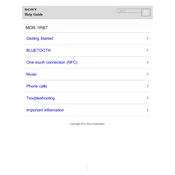
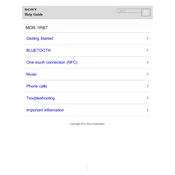
To pair the MDR-1RBT headphones, ensure they are turned off. Press and hold the power button for about 7 seconds until the indicator starts flashing blue and red alternately. Activate Bluetooth on your device and select "MDR-1RBT" from the available list.
If sound is only coming from one side, check the Bluetooth connection. If the issue persists, try resetting the headphones by turning them off and on again. Ensure the audio source is properly balanced and check for any physical damage to the headphones.
To reset the headphones, turn them off. Then, press and hold the power button for about 10 seconds until the indicator flashes blue four times. This will restore the factory settings.
To clean the headphones, use a soft, dry cloth to wipe down the exterior. Avoid using water or cleaning solvents. Regularly check ear pads for wear and replace them if necessary to ensure optimal sound quality and comfort.
To extend battery life, turn off the headphones when not in use, and avoid leaving them in excessively hot or cold environments. Regularly charge the headphones before they are completely drained.
Yes, the MDR-1RBT headphones come with an audio cable that allows you to use them in wired mode. Connect the cable to the headphone jack and your audio source for a wired listening experience.
If the headphones aren't charging, check the charging cable and try a different power source. Ensure the charging port is clean and free of debris. If the problem persists, the battery may need to be replaced.
To update the firmware, connect the headphones to a computer via USB and use the Sony Headphones Connect app to check for and install any available updates. Follow the on-screen instructions carefully.
The MDR-1RBT headphones can pair with multiple devices, but they cannot maintain simultaneous active connections. You will need to disconnect from one device before connecting to another.
If the Bluetooth connection keeps dropping, ensure the headphones are within range of the device and there are no physical obstructions. Check for interference from other wireless devices and update the firmware if necessary.