Sony MDR-1ADAC Help Guide
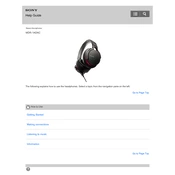
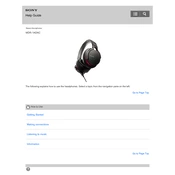
To connect the Sony MDR-1ADAC to a computer, use the supplied USB cable. Connect the micro USB end to the headphones and the USB-A end to the computer. Ensure the headphones are powered on and the appropriate input mode is selected.
Check that the headphones are powered on and the volume is turned up. Verify that the correct input source is selected and all connections are secure. If using a computer, ensure that the device is recognized in the sound settings.
Use the provided micro USB cable to connect the headphones to a USB power source. The charging indicator will light up, and it will turn off once fully charged.
Yes, you can connect the MDR-1ADAC to a smartphone using the supplied 3.5mm audio cable. Make sure to switch the input mode accordingly.
Ensure that the USB cable is properly connected to both the headphones and a power source. Try using a different USB cable or power adapter, and check if the power source is functioning.
Use the input mode switch located on the headphones to toggle between USB, analog, and digital input modes. Refer to the user manual for specific instructions on each mode.
Regularly clean the ear pads and headband using a soft, dry cloth. Avoid using any liquid cleaners. Store the headphones in a cool, dry place when not in use, and ensure they are not exposed to extreme temperatures or moisture.
Yes, the ear pads can be replaced. Contact Sony customer support or an authorized dealer for replacement parts and instructions on how to replace them.
To reset the headphones, turn them off and then turn them back on. If issues persist, disconnect all cables and try reconnecting them.
Check if the battery is charged. If not, connect the headphones to a power source and allow them to charge. If they still do not turn on, try a different charging cable or power source.