Sony ILCE-QX1 Quick Start Guide
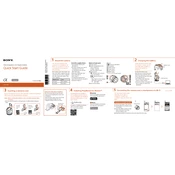
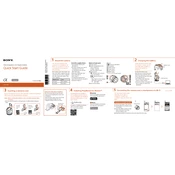
To connect the Sony ILCE-QX1 to your smartphone, download the Sony PlayMemories Mobile app. Turn on the camera, enable Wi-Fi on your phone, and connect to the camera's Wi-Fi network. Open the app to establish a connection.
Ensure that the battery is fully charged and properly inserted. Check for any debris in the battery compartment and try reinserting the battery. If the issue persists, perform a reset by removing the battery and reinsert it after a few minutes.
Visit the Sony support website, download the latest firmware update for the ILCE-QX1, and follow the instructions provided. Ensure your camera has a fully charged battery before starting the update process.
Use a blower to remove dust, then gently wipe the lens with a microfiber cloth. For stubborn spots, use lens cleaning solution applied to the cloth, not directly on the lens.
Reduce battery consumption by turning off Wi-Fi when not in use, lowering the screen brightness, and using airplane mode in areas with poor reception. Always turn off the camera when not in use.
The ILCE-QX1 supports SD, SDHC, and SDXC memory cards. For optimal performance, use a memory card with a Class 10 or UHS-I rating.
To reset the camera, press the MENU button, go to the 'Setup' menu, select 'Reset', and follow the on-screen instructions to restore factory settings.
Ensure the lens is clean and properly attached. Check the focus settings and ensure adequate lighting. Use a tripod for stability if necessary.
Connect the camera to your computer using a USB cable, or remove the memory card and use a card reader. You can also transfer images wirelessly using the PlayMemories Mobile app.
Error codes indicate specific issues. Refer to the user manual for error code definitions and troubleshooting steps. Common solutions include restarting the camera or checking for firmware updates.