Sony ICD-SX733 Help Guide
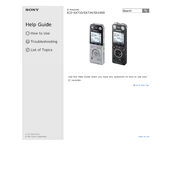
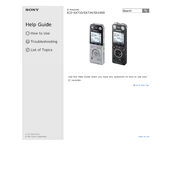
To transfer recordings, connect the ICD-SX733 to your computer using the supplied USB cable. The recorder will be recognized as a removable disk. Navigate to the folder containing your recordings and drag-and-drop the files to your computer.
Ensure that the batteries are inserted correctly and have sufficient charge. Try replacing the batteries with new ones. If the device still does not turn on, perform a reset by removing and reinserting the batteries.
Press the 'Menu' button, navigate to 'Rec Mode' using the arrow keys, and select the desired recording mode (e.g., MP3 or LPCM). Confirm your selection by pressing the 'Enter' button.
Check if the volume is turned up by adjusting the 'VOL' button. Ensure that the headphone is properly connected if you are using one. Also, verify that the file being played back is not corrupted.
To delete a recording, navigate to the file using the arrow keys, press the 'Erase' button, and select 'Execute' to confirm the deletion.
Yes, you can connect an external microphone to the ICD-SX733 using the microphone jack located on the side of the device.
The maximum recording time depends on the recording mode and memory capacity. For instance, in MP3 48 kbps mode, you can record up to approximately 159 hours with the built-in memory.
To enhance battery life, use rechargeable NiMH batteries instead of alkaline ones. Also, reduce the backlight duration and turn off the device when not in use.
Yes, you can protect recordings by selecting the file, pressing the 'Menu' button, and choosing 'Protect' to prevent accidental deletion.
To reset to factory settings, press the 'Menu' button, navigate to 'Settings', and select 'Reset All'. Confirm your choice by selecting 'Yes'. Note that this will erase all settings and data.