Sony DVP-SR101P Quick Start Guide
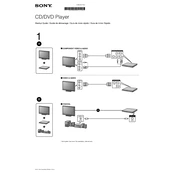
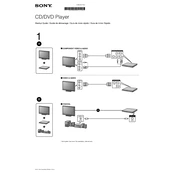
To connect the Sony DVP-SR101P to your TV, use an RCA cable. Connect the yellow plug to the video output on the DVD player and the corresponding video input on the TV. Connect the red and white plugs to the audio outputs on the DVD player and the audio inputs on the TV.
Ensure the DVD is clean and free from scratches. Check if the DVD is compatible with the player, as the Sony DVP-SR101P supports DVD, CD, MP3, and JPEG formats. Also, make sure the DVD is inserted correctly with the label side facing up.
To reset the player to factory settings, press the 'STOP' button on the remote control while the player is in standby mode. Then, press and hold the 'PLAY' button on the player for about 10 seconds until 'RESET' appears on the display.
First, check the batteries and replace them if necessary. Ensure there are no obstructions between the remote and the DVD player. Try resetting the remote by removing the batteries and pressing all the buttons for 3 seconds, then reinsert the batteries.
To enable subtitles, press the 'SUBTITLE' button on the remote control during playback. Use the navigation buttons to select your preferred subtitle language and press 'ENTER' to confirm.
Turn off the player and unplug it from the power source for a few minutes. Plug it back in and turn it on. If the disc still won't eject, manually eject it using the pinhole located near the disc tray by gently inserting a paperclip.
The Sony DVP-SR101P does not support firmware updates via USB or Internet. Ensure you have the latest version by checking with Sony's customer support.
Check the audio cables to ensure they are correctly connected to both the DVD player and the TV. Make sure the TV's audio input is set to the correct source, and verify that the mute function on both the TV and DVD player is turned off.
To improve picture quality, ensure that the video cable is firmly connected and in good condition. Consider using a higher quality cable if available, and adjust the picture settings on your TV for better clarity and color accuracy.
The Sony DVP-SR101P is typically a Region 1 DVD player, meaning it primarily supports DVDs sold in the United States and Canada. Check the player manual or back of the player for specific region code information.