Sony DSLR-A300 Quick Start Guide
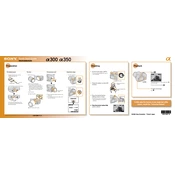
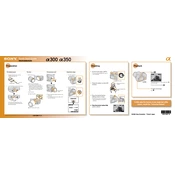
To change the ISO setting, press the 'ISO' button on the back of the camera. Use the control wheel to scroll through the available ISO settings and press the center button to select.
Ensure the lens is switched to AF mode. Check if the lens contacts are clean. If the problem persists, try resetting the camera settings or consult the camera manual for further troubleshooting steps.
Visit the Sony support website and download the latest firmware for your model. Follow the provided instructions to transfer the firmware to your camera using a memory card. Ensure the battery is fully charged before starting the update process.
Use a professional sensor cleaning kit. First, use a blower to remove loose dust. If further cleaning is needed, use a sensor swab with cleaning solution. Be gentle to avoid damaging the sensor.
Press the 'Drive Mode' button, then select 'Bracket: Cont.' or 'Bracket: Single'. Choose the number of shots and exposure difference using the control wheel. Press the center button to confirm.
Blurry images can result from camera shake, incorrect focus, or slow shutter speed. Use a tripod, ensure proper focus, and increase the shutter speed if necessary.
The Sony DSLR-A300 does not support remote shooting via computer connection. You can transfer images using a USB cable or memory card reader.
To reset the camera, navigate to the 'Setup' menu, select 'Reset', and confirm your selection. This will restore all settings to default.
The Sony DSLR-A300 is compatible with CompactFlash Type I/II cards and Memory Stick Duo/PRO Duo cards using an adapter. Ensure the card is formatted in the camera before use.
To extend battery life, reduce the LCD screen brightness, turn off image stabilization when not needed, and use the optical viewfinder instead of live view when composing shots.