Sony DSC-QX30 Quick Start Guide
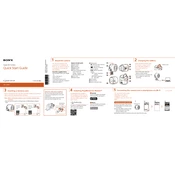
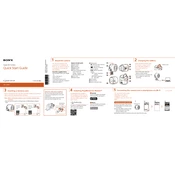
To transfer photos, connect your smartphone to the camera via Wi-Fi using the PlayMemories Mobile app. Once connected, you can browse and download photos directly to your smartphone.
Ensure the USB cable is properly connected to both the camera and a power source. Check if the battery is inserted correctly. If it still doesn't charge, try using a different USB cable or power source.
To reset the camera, go to the 'Settings' menu, select 'Main Settings,' and choose 'Initialize.' This will reset the camera to its factory default settings.
For low-light conditions, use the 'Superior Auto' mode or 'Night Scene' mode. These modes optimize settings for better low-light performance.
Download the latest firmware from the Sony support website. Connect your camera to your computer via USB, then follow the on-screen instructions to complete the update.
Ensure Wi-Fi is enabled on both the camera and smartphone. Make sure the PlayMemories Mobile app is installed and up to date. Restart both devices and try connecting again.
The Sony DSC-QX30 supports a maximum video resolution of 1080p Full HD at 30 frames per second.
To prevent overheating, avoid using the camera in direct sunlight for extended periods and allow it to cool down if it becomes too warm. Consider using a tripod to avoid holding it, which can add heat.
The Sony DSC-QX30 is compatible with microSD, microSDHC, and microSDXC memory cards. Ensure the card has sufficient speed for video recording, especially if shooting in HD.
Use a soft, dry microfiber cloth to gently wipe the lens. For stubborn smudges, use a lens cleaning solution applied to the cloth, not directly on the lens. Avoid using rough materials that could scratch the lens.