Sony DSC-QX10 Quick Start Guide
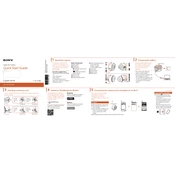
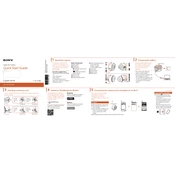
To connect the Sony DSC-QX10 to your smartphone, first download the PlayMemories Mobile app on your device. Turn on the QX10 and enable its Wi-Fi. Connect your smartphone to the QX10's Wi-Fi network using the password found on the camera's battery cover or user manual. Open the app to pair and control the camera.
Ensure that the camera is powered on and the Wi-Fi is enabled. Double-check the Wi-Fi password. Restart both the camera and the smartphone. Make sure your smartphone's Wi-Fi is not connected to another network. Reinstall the PlayMemories Mobile app if necessary.
Check if the lens is clean. Use a microfiber cloth to clean it if needed. Ensure that the camera is stable when taking pictures. Use a tripod or place the camera on a steady surface. Make sure the auto-focus feature is enabled and try to capture the image again.
Visit the Sony support website and download the latest firmware update for the DSC-QX10. Follow the instructions provided with the update file to install it. Connect the camera to your computer with a USB cable and execute the update file.
To prolong battery life, turn off the camera when not in use and disable wireless functions if not needed. Use the camera's power-saving mode, and avoid extreme temperatures. Regularly charge the battery and store it in a cool, dry place when not in use.
To reset the QX10 to factory settings, open the PlayMemories Mobile app, connect to the camera, and go to the camera settings. Locate the 'Reset' option and confirm the reset to restore default settings.
Ensure the battery is fully charged and properly inserted. Check for any dirt or debris in the battery compartment. If the camera still does not turn on, try using a different battery to rule out battery issues.
Connect the camera to your computer using a USB cable. Your computer should recognize the camera as a removable drive. Open the drive and copy the desired photos to your computer. Alternatively, remove the memory card and use a card reader.
Try turning the camera off and on again. If the lens is still stuck, check for any obstructions or dirt around the lens barrel. Gently clean around the lens area. If the problem persists, contact Sony support for further assistance.
Ensure the lens is clean and free from smudges. Use higher resolution settings and adjust the exposure settings in the app. Stabilize the camera for sharper images and consider using natural lighting for better color accuracy.