Sony DR-BTN200 Help Guide
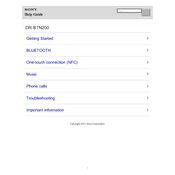
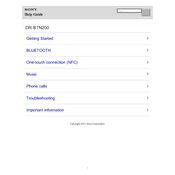
To pair your Sony DR-BTN200 headphones, turn on the headphones and ensure they are in pairing mode. On your Bluetooth device, navigate to the Bluetooth settings and select "DR-BTN200" from the list of available devices.
If your headphones are not charging, ensure the USB charging cable is properly connected to both the headphones and a power source. Check for any debris in the charging port and try using a different cable or power source if the problem persists.
To reset the headphones, press and hold the power button for about 10 seconds until the indicator light flashes. This will reset the Bluetooth pairing but will not affect other settings.
Poor sound quality may be due to a weak Bluetooth connection. Ensure the headphones are within range of the device and that there are no obstructions. Also, check the audio settings on your device to ensure the volume and equalizer are set appropriately.
To clean your headphones, use a soft, dry cloth to wipe the exterior. Avoid using water or cleaning solutions. Regularly check and clean the ear cushions and charging port to prevent dust accumulation.
The Sony DR-BTN200 can only maintain a Bluetooth connection with one device at a time. To switch devices, disconnect from the current device and pair with the new one.
The Sony DR-BTN200 headphones offer up to 30 hours of playback time on a full charge, depending on usage and settings.
When the headphones are fully charged, the indicator light will change from red to green. Charging typically takes approximately 4.5 hours.
Ensure the headphones are charged. If they still won't turn on, try resetting them by pressing and holding the power button. If the issue persists, contact Sony support.
Yes, the Sony DR-BTN200 headphones are compatible with voice assistants like Siri and Google Assistant. Simply press the multifunction button to activate your device's voice assistant.