Sony DPP FP50 Quick Start Guide
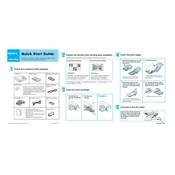
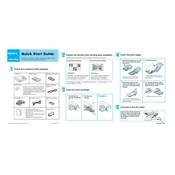
To connect the Sony DPP-FP50 to your computer, use the supplied USB cable. Connect one end to the printer's USB port and the other end to your computer's USB port. Ensure that the printer driver is installed on your computer for proper communication.
If the Sony DPP-FP50 is not turning on, first check that the power cord is securely connected to both the printer and a working electrical outlet. If it still does not turn on, try using a different outlet or check the power cord for any damage.
To clear a paper jam in the Sony DPP-FP50, turn off the printer and gently pull out the jammed paper. Ensure that the paper is not torn inside the printer. Reload the paper tray with the correct type and size of paper and turn the printer back on.
The Sony DPP-FP50 uses a ribbon cartridge system for printing, specifically designed for this model. Ensure you are using compatible ribbon cartridges for optimal performance.
To maintain print quality, regularly clean the printer heads and the interior with a soft, dry cloth. Use high-quality paper and genuine Sony cartridges to ensure optimal print results.
Yes, the Sony DPP-FP50 has a memory card slot that supports various card types. Insert your memory card into the appropriate slot and use the printer's interface to select and print photos directly.
If prints have lines or streaks, check the ribbon cartridge for any damage or depletion. Clean the print head and ensure that the paper is loaded correctly. You may also need to perform a head cleaning cycle from the printer's maintenance menu.
To update the firmware, visit the Sony support website and download the latest firmware updates. Follow the instructions provided with the update to install it via USB connection or memory card.
If the printer is printing blank pages, check that the ribbon cartridge is correctly installed and not depleted. Ensure that the paper is loaded properly and that there is no obstruction in the printing path.
To clean the Sony DPP-FP50, turn it off and disconnect it from the power source. Use a soft, dry cloth to wipe the exterior and interior gently. Avoid using any liquid cleaners. Ensure the print head and rollers are free from dust and debris.