Sony DHG-M55CV Hardware Setup Instructions
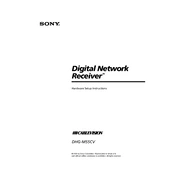
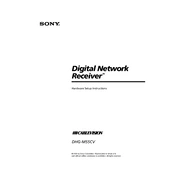
To set up your Sony DHG-M55CV, connect it to your TV using an HDMI cable, plug in the power cord, and follow the on-screen instructions to complete the initial setup, including channel scanning and network configuration.
Ensure the power cord is securely connected and the outlet is functional. If the device still does not turn on, try a different power outlet or check the power button on the device for any signs of damage.
To update the firmware, connect the device to the internet, access the settings menu, and navigate to the system update section. Follow the prompts to download and install any available updates.
Check your cable connections to ensure they are secure. Additionally, verify that your TV and the DHG-M55CV are set to the correct resolution settings. Adjust the picture settings as needed.
To perform a factory reset, go to the settings menu, select 'System,' and choose 'Factory Reset.' Confirm your choice and wait for the device to reboot with default settings.
Ensure the device has enough storage space and that the programming schedule is correct. Double-check the recording settings and ensure the device is turned on and not in standby mode.
Access the settings menu, select 'Network Settings,' and choose 'Wi-Fi Setup.' Follow the on-screen instructions to select your Wi-Fi network and enter the password if required.
Check that the audio cables are properly connected and that the TV volume is not muted. Also, verify the audio output settings on both the DHG-M55CV and your TV.
Ensure the antenna is properly connected and positioned for optimal reception. Consider using a signal amplifier or repositioning the antenna to a higher location or near a window.
Go to the program guide, select the program you wish to record, and press the 'Record' button on the remote. You can also manually schedule recordings through the settings menu under the 'Recording Options.'