Sony DHG-B45CV Hardware Setup Instructions
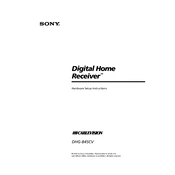
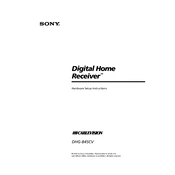
To perform a factory reset on your Sony DHG-B45CV, press the 'Menu' button on your remote, navigate to 'Settings', select 'System Settings', and choose 'Factory Reset'. Confirm your selection and the device will reset to its original settings.
Ensure that the antenna or cable connection is secure. Then, go to 'Settings', select 'Channel Setup', and perform an 'Auto Program' to scan for available channels.
Check Sony's official website for any available firmware updates for the DHG-B45CV. Follow the instructions provided to download and install the update via USB or network connection.
Ensure the volume is turned up and not muted. Check the audio connections and make sure they are properly connected. Also, verify the audio settings in the 'Settings' menu.
Press the 'Guide' button on your remote, navigate to the program you wish to record, and press 'Record'. You can also go to 'DVR Settings' to set up a manual recording schedule.
Keep the device in a well-ventilated area to avoid overheating, clean the exterior with a soft, dry cloth, and ensure that the software is up-to-date by checking regularly for firmware updates.
Connect an Ethernet cable from your router to the Ethernet port on the DHG-B45CV. Go to 'Network Settings' in the 'Menu', select 'Internet Settings', and follow the prompts to establish a connection.
Check that all cable connections are secure and that the correct input source is selected on your TV. You may also want to try a different HDMI cable or port.
Ensure the device is set to output the highest resolution supported by your TV. Go to 'Picture Settings' in the 'Menu' and adjust the brightness, contrast, and sharpness to your preferences.
The Sony DHG-B45CV does not natively support external hard drives for additional storage. Consider using the built-in DVR features for recording and storage.