Sony BDP-S550 Quick Start Guide
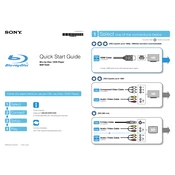
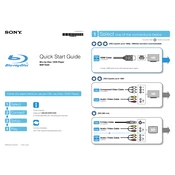
To update the firmware on your Sony BDP-S550, connect the player to the internet using an Ethernet cable. Navigate to the "Setup" menu, select "Network Update," and follow the on-screen instructions.
Ensure the disc is clean and undamaged. Verify that the firmware is up to date. If issues persist, try resetting the player to factory settings by going to "Setup" > "Resetting" > "Reset to Factory Default Settings."
The Sony BDP-S550 does not support Wi-Fi connectivity. You can connect it to the internet via an Ethernet cable for network features.
If the player freezes, press and hold the power button until it turns off. Unplug the power cord for a few minutes, then plug it back in and turn the player on. Check for firmware updates, as they might resolve the issue.
The Sony BDP-S550 does not support streaming services like Netflix, as it lacks the necessary built-in applications.
To reset to factory settings, go to "Setup," select "Resetting," then choose "Reset to Factory Default Settings," and follow the instructions.
Check the audio connections and ensure they are secure. Verify that the correct audio output is selected in the setup menu, and ensure the TV or AV receiver is set to the correct input.
The Sony BDP-S550 can play Blu-ray Discs, DVDs, CDs, and AVCHD discs. It also supports playback of JPEG images, MP3 audio, and some video files from USB devices.
While playing a disc, press the "Subtitle" button on the remote control. Use the arrow keys to select the desired subtitle language from the available options.
Ensure the power cord is securely connected to both the player and the outlet. Try a different outlet if possible. If the problem persists, the player may need servicing.