Sony BDP-S350 Quick Start Guide
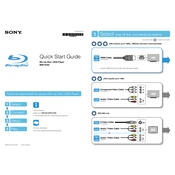
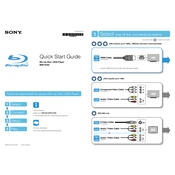
To perform a factory reset on your Sony BDP-S350, press the Home button on your remote, go to Setup, then to System Settings, and select Resetting. Choose Reset to Factory Default Settings and confirm your selection.
Ensure the disc is clean and not scratched. Check for the latest firmware update on the Sony support website as some Blu-ray discs require updated firmware to play.
Connect the player to the internet via Ethernet, go to Setup, select Network Update, and follow the on-screen instructions to update the firmware.
Check the HDMI or audio cable connections. Ensure the audio output settings on the player match your TV or receiver’s requirements. Try different audio settings such as PCM or Bitstream.
Ensure the HDMI cable is properly connected. Go to the Setup menu, select Screen Settings, and adjust the output resolution to match your TV’s native resolution for optimal picture quality.
Ensure the disc is inserted correctly with the label side up. Check for any physical obstructions inside the disc tray. A firmware update might also resolve this issue.
No, the Sony BDP-S350 does not support 3D Blu-ray discs as it is only equipped to handle standard Blu-ray and DVD formats.
Connect an Ethernet cable from your router to the LAN port on the back of the player. Go to the Network Settings menu and set up a wired connection.
Check if the DVD is region-locked and compatible with your player. Clean the DVD to remove any dust or smudges. Verify if the player’s firmware is up to date.
Keep the player’s firmware updated, clean the disc tray regularly, ensure proper ventilation, and avoid exposing the player to dust and humidity.