Sony ALT SA31IR Quick Start Guide
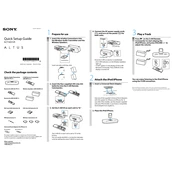
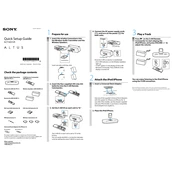
To connect the Sony ALT SA31IR to your home network, ensure the device is powered on. Navigate to the network settings on the device, select your Wi-Fi network, and enter the correct password. Refer to the user manual for detailed instructions.
First, check the power cable and ensure it is securely connected to both the device and the power outlet. Try using a different power outlet or cable if available. If the issue persists, contact Sony customer support.
To reset the Sony ALT SA31IR to factory settings, locate the reset button on the device. Press and hold it for about 10 seconds until the indicator light blinks. Release the button and wait for the device to restart.
Distorted sound can be due to poor signal reception or interference. Ensure that the device is within range of the signal source and free from obstructions. Additionally, check for any firmware updates that might address audio issues.
The Sony ALT SA31IR is not equipped with Bluetooth functionality. It is designed to work with infrared signals, so ensure compatibility with devices that support this feature.
To update the firmware, connect the device to the internet and access the settings menu. Look for a firmware update option and follow the on-screen instructions. Ensure the device remains powered during the update process.
Regularly dust the exterior with a soft cloth to prevent buildup. Ensure vents are clear of obstructions. Periodically check for and install firmware updates to keep the device running smoothly.
To improve infrared signal strength, ensure that there are no obstacles between the Sony ALT SA31IR and the transmitting device. Position the devices closer together and avoid direct sunlight, which can interfere with infrared signals.
Ensure that the Wi-Fi network is operational and the password entered is correct. Restart both the router and the Sony ALT SA31IR. If the problem persists, reset the network settings on the device and try reconnecting.
Unplug the device before cleaning. Use a soft, dry cloth to wipe the surface. Avoid using water or cleaning chemicals, as these may damage the device. For stubborn dirt, slightly dampen the cloth with water and wipe gently.