Sennheiser SD Series Setup Guide
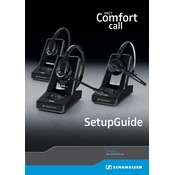
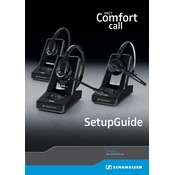
To connect your Sennheiser SD Series headset to your computer, use the USB cable provided. Plug the USB connector into an available USB port on your computer. Ensure that the base station is powered on and in the correct mode for PC connection.
If your headset is not charging, check that the base station is securely connected to a power source. Ensure that the headset is seated correctly on the base station. If the issue persists, try using a different power outlet or check the power adapter for any damage.
To reset your headset to factory settings, press and hold the multifunction button on the headset for about 5 seconds until you hear a beep. Release the button and the headset will reset.
Ensure that the headset is properly connected to the base station and that the correct audio source is selected. Check the volume levels on both the headset and the connected device. Also, verify that the headset is not muted.
Visit the Sennheiser website and download the latest firmware update for your SD Series model. Connect your headset to the computer via USB and follow the instructions provided in the firmware update tool.
The Sennheiser SD Series wireless headsets typically offer a range of up to 180 feet (55 meters) in an open field. However, range may vary depending on environmental factors and physical obstructions.
To improve battery life, ensure that the headset is fully charged before use. Avoid exposing the headset to extreme temperatures and store it in a cool, dry place when not in use. Regularly update the headset's firmware for optimal performance.
Yes, the Sennheiser SD Series headsets are designed to connect with multiple devices. Use the base station to switch between different input sources such as PC, desk phone, and mobile phone.
Check that the microphone is not muted and that the boom arm is positioned correctly. Ensure that the headset is selected as the input device in your audio settings. If the problem persists, try restarting your device or reinstalling the audio drivers.
Clean the headset regularly using a soft, dry cloth. Avoid using liquids or abrasive materials. Ensure that the ear cushions and headband are free from dust and debris. Store the headset in a protective case when not in use to prevent damage.