Sena 10R Quick Start Guide
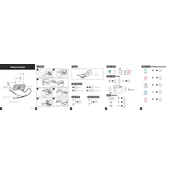
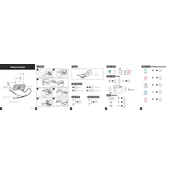
To pair your Sena 10R with a smartphone, turn on the headset and hold the Phone Button for 5 seconds until you hear “Phone pairing”. Then, enable Bluetooth on your smartphone and search for Sena 10R. Select it to pair.
If your Sena 10R is not charging, ensure the charger is working and the cable is not damaged. Try using a different USB cable or port. If the issue persists, reset the device by holding the Phone Button for 10 seconds.
Yes, the Sena 10R supports multi-point connectivity, which allows you to connect to two Bluetooth devices at the same time, such as a smartphone and a GPS device.
To update the firmware, download the Sena Device Manager from the Sena website. Connect your 10R to your computer via USB and follow the on-screen instructions in the Device Manager.
To clean your Sena 10R, use a soft, damp cloth to gently wipe the surfaces. Avoid using any harsh chemicals or submerging the device in water.
To reset the Sena 10R to factory settings, hold the Jog Dial and the Phone Button simultaneously for 10 seconds until the LED flashes red rapidly.
Ensure the volume is turned up on both the Sena 10R and the connected device. Check if the speakers are correctly positioned inside the helmet and verify the Bluetooth connection is active.
To improve battery life, make sure you fully charge the device before use, turn it off when not in use, and keep the firmware updated. Also, limit the use of features like intercom and music sharing when not needed.
The maximum range for the intercom on the Sena 10R is approximately 900 meters (980 yards) in open terrain. Obstructions like buildings or dense foliage can reduce this range.
To initiate a group intercom, press and hold the Jog Dial for 1 second to enter intercom pairing mode, and then tap once to connect with up to three other headsets that are also in pairing mode.