Sennheiser Surround Quick Guide
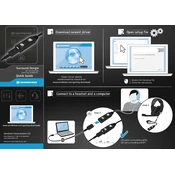
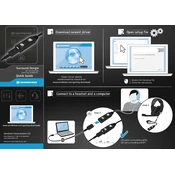
To connect your Sennheiser Surround Dongle to your PC, plug the dongle into an available USB port. Make sure your PC recognizes the device and installs any necessary drivers automatically. Once connected, select the dongle as your audio output device in your system's sound settings.
If your computer does not recognize the dongle, try using a different USB port. Ensure that your operating system is up to date and check the device manager for any driver issues. If problems persist, restart your computer or try the dongle on another device to isolate the issue.
Ensure that the dongle is fully inserted into the USB port and that there are no obstructions. Check your audio settings to confirm that the correct output device is selected. Additionally, try adjusting the audio settings within your application or software for optimal performance.
The Sennheiser Surround Dongle is primarily designed for PC use, but it may be compatible with gaming consoles that support USB audio devices. Check the console's specifications and settings to confirm compatibility.
Visit the Sennheiser website and navigate to the support section. Download the latest firmware update for your dongle model. Follow the provided instructions to install the update, ensuring the dongle remains connected throughout the process.
Audio delay can occur due to latency issues. Check your audio settings for any latency-related options and adjust accordingly. Ensure your system's audio drivers are up to date and try reducing the audio quality settings temporarily to test performance.
Yes, the Sennheiser Surround Dongle is compatible with Mac OS. Simply plug the dongle into a USB port on your Mac and select it as the output device in the sound settings. Ensure your Mac is running the latest version of Mac OS for best results.
To reset the dongle to factory settings, refer to the user manual for specific instructions, as this may vary by model. Generally, it involves pressing a reset button or holding down a specific combination of buttons on your associated device.
If the dongle overheats, unplug it immediately and allow it to cool down. Ensure it is used in a well-ventilated area, away from direct sunlight or heat sources. If overheating persists, contact Sennheiser support for further assistance.
Using multiple dongles on the same system is generally not recommended as it can cause audio conflicts. If necessary, consult Sennheiser support for specific configurations that may support multiple dongle usage.