Sena Type A Activation Guide
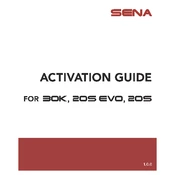
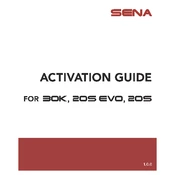
To pair your Sena Type A with a smartphone, turn on your headset and hold the phone button for 5 seconds. Go to your smartphone's Bluetooth settings and select "Sena Type A" from the list.
If your Sena Type A is not charging, check the charging cable and port for any damage or debris. Ensure the power source is working and try using a different cable or adapter.
To reset the Sena Type A, press and hold the Jog Dial and Phone Button simultaneously for 10 seconds until you hear a voice prompt saying "Factory reset". Press the Phone Button to confirm.
To update the firmware, connect the Sena Type A to your computer using a USB cable. Download the Sena Device Manager and follow the instructions to update the firmware.
Clean your Sena Type A using a soft, dry cloth. Avoid using harsh chemicals or water on the device. Regularly check for any visible damage and ensure that the charging port is free from debris.
To improve battery life, disable unused features like GPS or intercom when not needed. Ensure that the firmware is updated to the latest version and avoid exposing the device to extreme temperatures.
If there is no sound, check the volume settings on both your Sena Type A and connected device. Ensure that the headset is properly paired and that the firmware is up-to-date.
To connect to another intercom, turn on both devices and press the Jog Dial on your Sena Type A for 5 seconds. The devices should automatically pair after you confirm the connection.
Yes, you can use Sena Type A while it is charging. However, it is recommended to charge the device fully when not in use to maintain battery health.
If your Sena Type A keeps disconnecting, ensure that it is within range and there are no obstructions. Try unpairing and re-pairing the device, and check for firmware updates.