Sena M1 v2 Quick Start Guide
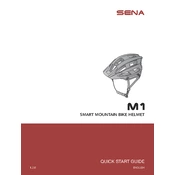
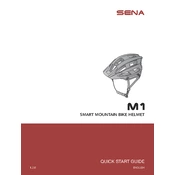
To pair your Sena M1 with a smartphone, turn on the headset and press the Phone Button for 5 seconds until you hear "Phone pairing". Enable Bluetooth on your smartphone, search for Bluetooth devices, and select "Sena M1" from the list.
If your Sena M1 won't turn on, ensure it is fully charged. Connect it to the charger and check if the LED indicator shows charging. If it still doesn’t turn on, perform a factory reset by holding the Phone Button and Jog Dial simultaneously for 12 seconds.
To update the firmware, download the Sena Device Manager from Sena's official website. Connect your Sena M1 to your computer via USB, open the Device Manager, and follow the instructions to update the firmware.
Yes, you can use the Sena M1 while it is charging, but it is recommended to use it in a stationary position to avoid potential safety hazards.
To perform a factory reset, press the Phone Button and Jog Dial simultaneously for 12 seconds until the headset turns off. This will reset all settings to factory defaults.
To connect with other Sena devices, press the Jog Dial to enter intercom pairing mode, then press the Jog Dial of the other device to pair. Once paired, press the Jog Dial once to start intercom communication.
The maximum intercom range of the Sena M1 is up to 1 mile (1.6 km) in open terrain, although this can vary depending on environmental conditions.
To enable voice commands, press and hold the Phone Button for 3 seconds until you hear a voice prompt. Say the command you wish to execute, such as "Music Play" or "FM Radio".
Ensure that the device is fully charged and properly paired with your smartphone. Check the speaker placement inside your helmet and clean the microphone. If issues persist, update the firmware to the latest version.
Regularly clean the unit with a soft, dry cloth. Avoid using chemical cleaners. Check for firmware updates frequently and ensure the device is stored in a dry, cool place when not in use.