Sena SF2 Quick Start Guide
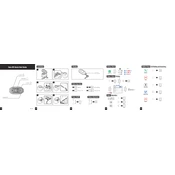
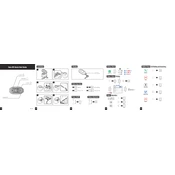
To pair your Sena SF2 with a smartphone, turn on the SF2 and press the Phone Button for 5 seconds until you hear "Phone pairing". Then, enable Bluetooth on your smartphone and search for devices. Select 'Sena SF2' from the list of available devices.
If your Sena SF2 won't turn on, ensure it is charged. Connect it to the charger and wait for a few minutes before trying again. If it still doesn't turn on, reset the device by pressing the pin-hole reset button located at the back of the unit.
To perform a factory reset on the Sena SF2, press and hold the Phone Button and the Jog Dial for 10 seconds. You will hear a voice prompt saying "Factory reset". Press the Jog Dial again to confirm.
Yes, the Sena SF2 supports multipoint Bluetooth pairing, allowing you to connect to a smartphone and another Bluetooth device simultaneously, such as a GPS or an additional phone.
To update the firmware on your Sena SF2, download the Sena Device Manager from the Sena website. Connect your SF2 to your computer using the supplied USB cable, open the Device Manager, and follow the on-screen instructions to update the firmware.
The Sena SF2 offers up to 13 hours of talk time on a full charge. To extend battery life, turn off the device when not in use and reduce the volume level. Keeping the firmware updated can also help optimize battery performance.
Yes, you can use the Sena SF2 while it is charging. However, it is recommended to use a portable battery pack if you need to charge while riding to avoid any safety hazards.
To improve audio quality, ensure the speakers are properly aligned with your ears inside the helmet. Additionally, make sure the latest firmware is installed, and adjust the volume settings on both the SF2 and the connected devices.
If your Sena SF2 is not connecting to another Bluetooth device, ensure both devices are in pairing mode and within range. Delete any existing pairing information from both devices and try pairing again.
If the intercom feature is not working, check that both units are paired properly. Ensure you are within the communication range and the intercom mode is activated. Restart both devices if necessary.