Bowers Wilkins A7 v2 Connectivity Guide
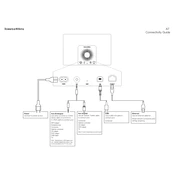
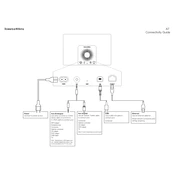
To connect your A7 to a Wi-Fi network, use the Bowers & Wilkins Control app. Ensure the A7 is powered on, connect your device to the A7's Wi-Fi network, and follow the app instructions to connect to your home network.
First, check if the A7 is powered on and the volume is turned up. Ensure that the correct input source is selected. Verify that the device you're streaming from is connected properly and not muted.
To perform a factory reset, press and hold the reset button on the back of the A7 for about 5 seconds until the LED flashes. This will restore the device to its original settings.
Yes, you can connect your A7 to a TV using an auxiliary cable. Use the AUX input on the back of the A7 to connect it directly to your TV's headphone or audio output jack.
To update the firmware, ensure the A7 is connected to your Wi-Fi network. Use the Bowers & Wilkins Control app to check for updates and follow the prompts to install any available firmware updates.
Regularly dust the exterior with a soft, dry cloth. Avoid using water or cleaning agents. Ensure the vents are clear of obstructions to maintain proper airflow and prevent overheating.
For optimal sound quality, ensure the A7 is positioned away from walls and corners. Use high-quality audio files and a reliable streaming service. Keep the firmware updated for the best performance.
Frequent disconnections can be due to weak Wi-Fi signals. Ensure the A7 is within range of your router. Try rebooting your router and the A7, and consider using a Wi-Fi extender if needed.
The Bowers & Wilkins A7 does not have built-in Bluetooth functionality. It connects via Wi-Fi or an auxiliary cable for audio input.
You can connect your smartphone to the A7 using Wi-Fi through the Bowers & Wilkins Control app. Alternatively, connect using an auxiliary cable to the AUX input on the A7.