Samsung WB800F User Manual
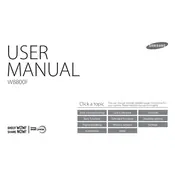
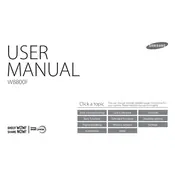
To connect your Samsung WB800F to a Wi-Fi network, turn on the camera and press the Wi-Fi button. Select the 'Wi-Fi Settings' option, choose the desired network, and enter the password if required.
Use the Samsung SMART CAMERA App. Connect the camera to a Wi-Fi network, open the app on your smartphone, and select the 'MobileLink' feature to transfer photos wirelessly.
To reset the camera to factory settings, go to the 'Settings' menu, select 'General', and then choose 'Reset'. Confirm the reset when prompted.
First, ensure the battery is charged and properly inserted. If it still doesn’t turn on, try removing the battery and memory card for a few minutes, then reinsert them and attempt to power on the camera again.
Download the latest firmware from the Samsung website. Copy it to a formatted SD card, insert the card into the camera, and follow the on-screen instructions to complete the update.
Blurry photos can result from a slow shutter speed or incorrect focus settings. Ensure adequate lighting, use a tripod if necessary, and check that the autofocus is properly set.
Unfortunately, the Samsung WB800F does not support shooting in RAW format. It only supports JPEG.
To extend battery life, reduce the LCD screen brightness, turn off Wi-Fi when not needed, and use the 'Power Save' mode available in the camera settings.
Try turning the camera off and on again. If the lens remains stuck, gently tap the camera while holding it upside down. If the issue persists, contact Samsung support for repair options.
Use a soft, lint-free cloth or a lens cleaning brush to gently remove dust and smudges. Avoid using liquid cleaners directly on the lens.