Samsung WB750 Series User Manual
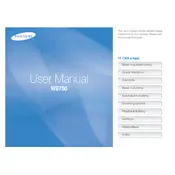
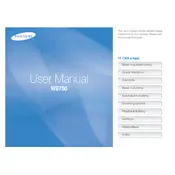
To transfer photos, connect the camera to your computer using a USB cable. Ensure the camera is turned on, then access it as a removable drive from your computer's file explorer. Copy the desired photos to your computer.
First, check if the battery is fully charged. If not, charge the battery using the supplied charger. If the camera still doesn't turn on, try replacing the battery. If the issue persists, consult a Samsung service center.
To reset the camera settings, navigate to the menu, select 'Settings', then choose 'Reset'. Confirm the action to restore the camera to its default factory settings.
Blurry photos can result from camera shake or incorrect focus settings. Use a tripod for stability and ensure the autofocus is engaged. Also, check if the lens is clean and free from smudges.
Visit the Samsung support website to check for the latest firmware updates. Download the update file and follow the instructions provided to install it on your camera using a memory card.
The Samsung WB750 supports SD, SDHC, and SDXC memory cards. Ensure you use cards from reputable manufacturers to avoid compatibility issues.
To extend battery life, reduce the use of the LCD screen, avoid using the flash unnecessarily, and turn off the camera when not in use. Additionally, disable any features like Wi-Fi if not needed.
A 'Memory Card Error' may indicate a corrupted card or an incompatible file system. Try formatting the card in the camera, but ensure you back up any important data first. If the error persists, replace the card.
For better low-light photos, use a tripod to stabilize the camera, increase the ISO setting, and use a slower shutter speed. Consider using the night mode if available.
To clean the lens, use a blower brush to remove dust and then gently wipe the lens with a microfiber cloth. Avoid using liquid cleaners unless specifically designed for camera lenses.