Samsung WB350F User Manual
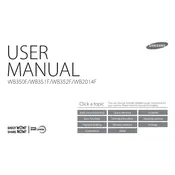
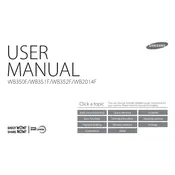
To connect your Samsung WB350F to Wi-Fi, turn on the camera, press the menu button, navigate to 'Wi-Fi Settings', and select your network. Enter the password if prompted.
If your Samsung WB350F camera is not turning on, ensure the battery is charged and properly inserted. If the issue persists, try using a different battery or check for any visible damage.
You can transfer photos via USB cable by connecting your camera to your computer. The camera will appear as a removable drive, allowing you to copy photos directly. Alternatively, use Wi-Fi to send photos to your computer if supported.
Blurry photos can result from camera shake or incorrect focus. Ensure you hold the camera steady, use a tripod if necessary, and check the focus settings. You can also increase the shutter speed to reduce blur.
To reset your Samsung WB350F to factory settings, go to the menu, navigate to 'Settings', and select 'Reset'. Confirm the action when prompted.
The Samsung WB350F does not natively support webcam functionality. However, you can use third-party capture devices or software that might enable this feature.
The Samsung WB350F is compatible with microSD, microSDHC, and microSDXC memory cards. Ensure your card is Class 6 or faster for optimal performance.
To update the firmware, download the latest version from Samsung's official website, transfer it to your memory card, and follow the on-screen instructions after inserting the card into the camera.
Use a soft, lint-free cloth or a lens cleaning brush to gently remove dust and smudges. Avoid using liquids directly on the lens to prevent damage.
To improve battery life, reduce the screen brightness, turn off Wi-Fi when not in use, and minimize the use of flash. Also, consider carrying a spare battery for extended shooting sessions.