Samsung WB2200 Series User Manual
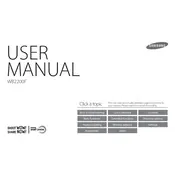
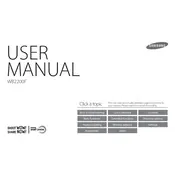
To transfer photos from your Samsung WB2200 to your computer, connect the camera to your computer using a USB cable. Turn on the camera and select the 'PC' mode. Your computer should recognize the camera as a removable drive, allowing you to drag and drop files.
If your camera won't turn on, ensure the battery is fully charged and properly inserted. If the problem persists, try using a different battery. If the issue is not resolved, contact Samsung support for further assistance.
To reset the settings, go to the 'Menu', navigate to the 'Settings' tab, and select 'Reset'. Confirm the reset when prompted. This will restore the camera to its factory settings.
Use a soft, lint-free cloth or a lens cleaning brush to gently remove dust and smudges from the lens. Avoid using rough materials or excessive force to prevent scratching the lens.
Blurry photos can result from camera shake, incorrect focus settings, or insufficient light. Use a tripod to stabilize the camera, ensure the autofocus is working properly, and try shooting in well-lit environments.
Visit the Samsung website and download the latest firmware for your camera model. Copy the firmware file to an SD card, insert it into the camera, and follow the on-screen instructions to complete the update.
The Samsung WB2200 camera does not natively support webcam functionality. You may need third-party software or hardware solutions to use it as a webcam.
To enable burst mode, press the 'Menu' button and navigate to the shooting options. Select 'Burst Mode' and choose the desired setting to capture multiple images in quick succession.
The Samsung WB2200 camera is compatible with SD, SDHC, and SDXC memory cards. It is recommended to use cards with a minimum class 6 speed rating for optimal performance.
To extend battery life, reduce the LCD screen brightness, limit the use of flash, and turn off the camera when not in use. Additionally, carry a spare battery during extended shoots.