Samsung WB210 Series User Manual
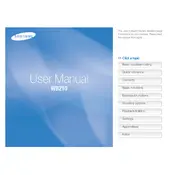
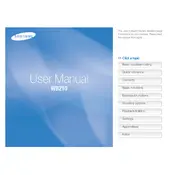
To adjust the ISO settings on your Samsung WB210, press the 'Menu' button, navigate to 'ISO', and select your desired ISO value. Higher ISO settings allow for better low-light performance but may increase noise.
If your Samsung WB210 does not turn on, ensure the battery is fully charged and properly inserted. If the issue persists, try using a different battery or check for any visible damage to the battery contacts.
Connect your Samsung WB210 camera to your computer using a USB cable. The camera should appear as a removable drive, allowing you to copy photos to your computer. Alternatively, remove the SD card and use a card reader.
Blurry photos can result from camera shake or incorrect focus settings. Use a tripod to stabilize the camera and ensure you're using the appropriate focus mode for your subject. Consider increasing the shutter speed in low-light conditions.
To reset your Samsung WB210 to factory settings, go to the 'Menu', select 'Settings', and choose 'Reset'. This will restore all settings to their default values. Be sure to back up any important data before proceeding.
To clean the lens of your Samsung WB210, use a soft, lint-free microfiber cloth. Gently wipe the lens in a circular motion to remove dust and smudges. Avoid using harsh chemicals or rough materials that could scratch the lens.
Visit the Samsung support website to check for firmware updates for your WB210. Download the update file, transfer it to your camera's SD card, and follow the on-screen instructions to complete the update process.
'Smart Auto' mode on the Samsung WB210 automatically detects the scene type and optimizes the camera settings for the best possible image. It is ideal for users who want to capture great photos without manually adjusting settings.
To enable video recording on your Samsung WB210, switch the mode dial to the video camera icon. Press the 'Record' button to start and stop recording. Ensure your SD card has enough space for video files.
The Samsung WB210 is compatible with SD, SDHC, and SDXC memory cards. To ensure optimal performance, use a Class 6 or higher card, especially when recording videos.